SOP 115: How to Grant access to Google Search console
Goal:
To grant access to your Google Search Console account to a new user (employee, contractor, agency).
Ideal Outcome:
Your employee, contractor, or agency will have access to your Google Search Console account and be able to monitor your website’s performance in Google search.
Prerequisites or requirements:
You will need admin access to the Google Search Console Account.
If you don’t have a Google Search Console account, refer to SOP 020 (web version) to set up Google Search Console.
Why this is important:
Google Search Console allows you to grant access to other users so you can share your website data with them. Granting access is the most secure way to share your site’s data without having to share your login details.
Where this is done:
Google Search Console
When is this done:
Every time you want to grant, request, or revoke access to your Google Search Console account.
Who does this:
The person responsible for managing access to your Google Search Console account.
Granting access to Google Search Console
- Sign in to your Google Search Console account by clicking here and then “Start Now”.
4. Enter the email address you want to grant access to and click “ADD”There are 2 types of permission you can grant the user:
Full Permission: The user is able to view all reports and perform actions such as create status reports and submit URLs for indexing. This privilege is usually reserved for marketing manager or agency account manager.
Restricted Permission: The user only has view access to some of the Google Search Console report. This privilege is usually granted to employee or contractor.
More information: Link to official Google Search Console User Permissions
Note: The email address you enter has to be a Google account, otherwise you won’t be able to add them.
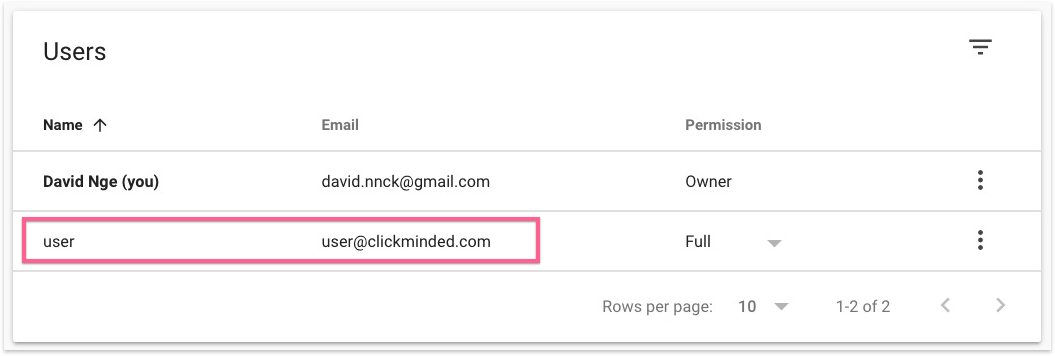 Remove access to Google Search Console
Remove access to Google Search Console
- Sign in to your Google Search Console account by clicking here and then “Start Now”.
